The Members Dues History can be found in multiple places within the System. However Start and End Dates are options when reviewing the Member Dues History through Dues Processing – Member Dues History. This is helpful for those members that need a report for tax purposes.
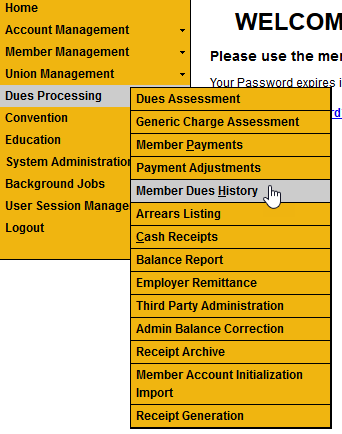
- Go to Dues Processing – Member Dues History
- Do a Member Search.
- Enter the Start and End Dates
- The Default Start Date is one year prior to the current date.
- To change, select different start and end dates.
- Click update report.
- Dues receipts are viewable by clicking the PDF icon at the bottom of the screen.
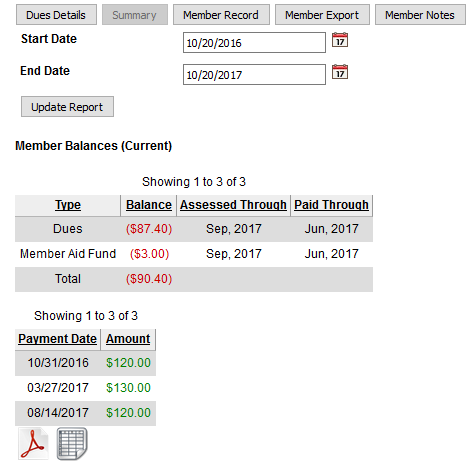
Viewing the Ledger
- Click the Dues Details button (from the Summary page) to view the Member Dues Ledger
- One or more Local tab will appear (depends on the number of Locals for the Member).
- There are Ledger Tabs for each Local that the member has made payments.
- Select the Last Page to view the most recent payments and balance.
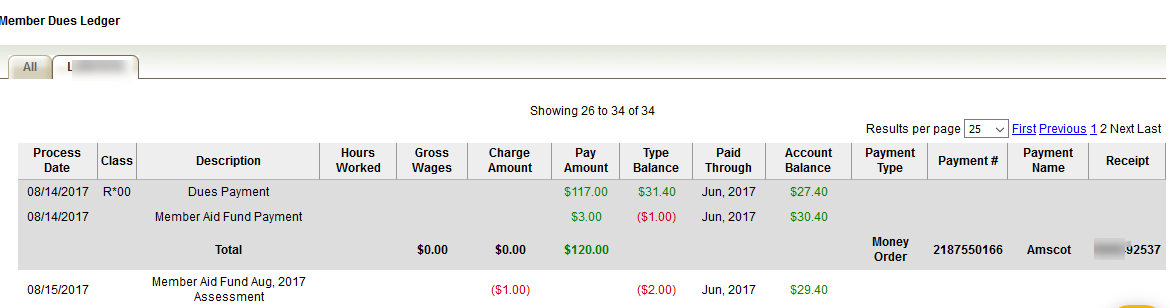
The transactions are colored coded to help decipher the difference payments, balances that are positive and/or negative.
- Red text indicates the amount is negative (either a balance owed or a deducted amount).
- Green text indicates the amount is positive (either a payment was made and/or there is a credit).