To do a Basic Search
- Go to Membership under the Member Management Menu.
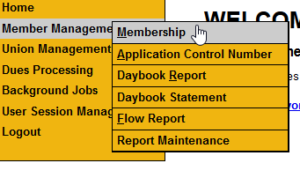
- Click the Search button.
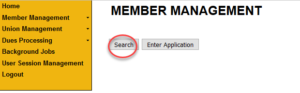
- Go to the Basic Search area
- Make sure the arrow next to the Basic Search box is pointing down. If it is pointing to the right, Click it to expand the area.
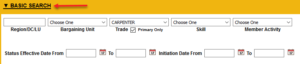
- You will see all the Basic Search options. This also includes Member Class and Member Status search options. Active Member Status is checked by Default.
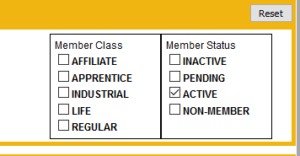
- You may check or uncheck other criteria under the Class and Status boxes based on your search result needs.
- Make sure the arrow next to the Basic Search box is pointing down. If it is pointing to the right, Click it to expand the area.
- Enter your search information. An example, is searching for all Active members that have Carpenter as a primary Trade.
- There is a small box under the Trade box that allows you to uncheck to search a specific Trade even if it is not recorded as a Primary Trade. The box is checked by default to produce results of member’s Primary Trade.
- Searching by Skills is available only after a Trade is selected from the drop-down menu.
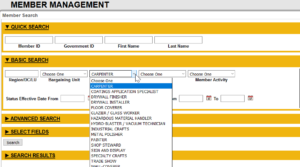
- Click the Search button (just above the Search Results boxed area).
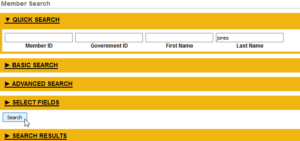
- The results will appear in the Search Results area.
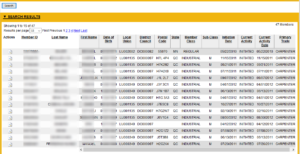
- You may change your search criteria by clicking the Reset button in the right corner of the Basic Search area.
- The search results will remain listed under the Search Results box. You must Click the Search button to display the results for new criteria entered in the fields.
See How to do a Quick Member Search or How to do an Advance Member Search for other options.